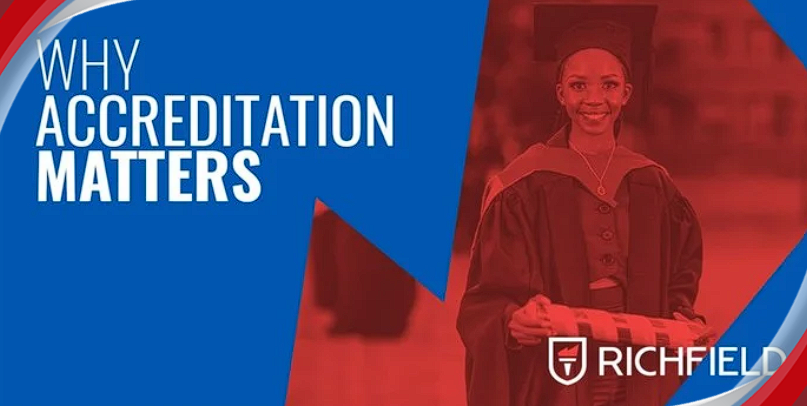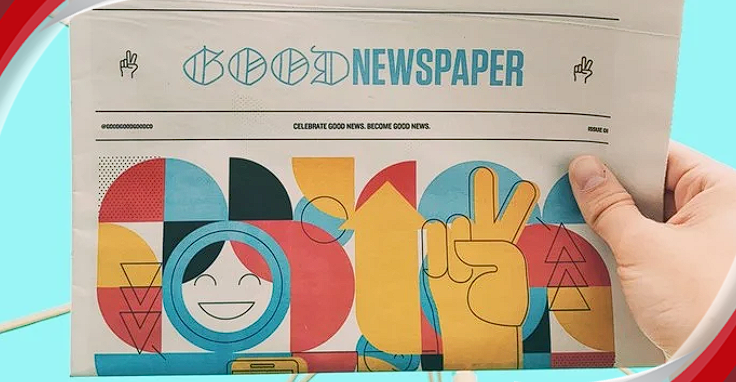Articles
Creating a Safe Experience for Your Child on a Smartphone
-
4 months ago
Smartphones are a part of children’s and teens’ lives. These devices support their learning experience, open them to a world of information and entertainment, keep them connected to friends, and allow parents to stay in touch with them. But it’s essential to ensure children use smartphones safely.
Android devices offer a range of tools and settings to help parents manage and monitor their child’s online activities. By leveraging these features, you can create a secure digital environment and protect your children from potential online threats.
TCL suggests some essential tips and tools to help you safeguard your child’s Android device.
1. Use Google Family Link
Available for most Android devices, Google Family Link is a parental control app that helps you keep your family safer online. It gives you a range of easy-to-use tools that help you understand how your child is spending time on their device, see their device location, manage their privacy settings, set and enforce usage rules and limits, and more.
Some features include:
- Set screen time limits to help children find a healthy balance.
- Approve or block apps that your child wants to download to ensure they have an age-appropriate experience.
- Protect their privacy by viewing and managing permissions for websites and extensions accessed through Chrome, as well as apps downloaded to your child’s device.
- Help change or reset your child’s password if they forget it, edit their personal information, or even delete their account.
- Locate your children on one map, as long as they’re carrying their devices.
Get critical notifications, including when your child arrives at or leaves a certain location. You can also ring devices and view the device’s remaining battery life.
2. Enable parental controls on Google Play
When you put parental controls on an Android device, you can restrict what content can be downloaded or purchased from Google Play on your child’s device based on their maturity level. You can set up parental controls for apps, games, movies, and other digital content bought via Google Play.
If your child’s Google Account is managed with Family Link, you can set up parental controls for them on the app. If they have their own, independent Google Play account, you can set up parental controls directly on their device. They will need a PIN to change or remove the parental controls.
3. Set up Safe Search on Google Chrome
In Google Search results, SafeSearch can help you manage explicit content at work, with children, or for yourself. Explicit results include content like nudity, graphic sex acts, or sexually explicit material as well as violence and gore. SafeSearch is set to “Filter” by default for children who are signed in to an account managed with Family Link and those who are under 13.
4. Disable ‘sideloading’ of apps from non-official sources
It’s wise to disable downloads from sources besides Google Play or the official app store offered by your child’s smartphone manufacturer. This will help you keep track of which apps and media your child is downloading, as well as decrease the risk they will download malware-infected software that steals their data.
5. Educate and supervise your child
While various apps and smartphone settings help to manage your child’s online experience and keep them safer online, they’re not enough on their own. Many risks can sneak past the barriers you put in place for your child’s safety; plus, a tech-savvy kid can bypass many of these controls.
It’s thus important to teach the child about the importance of online safety and the potential dangers of sharing personal information online. Also, spend time with the child while they are using the device to guide them on proper usage and address any issues as they arise.
Related Articles Posts
Categories
Popular Post
-
 SA’s IT spend to outpace GDP growth 1 year ago
SA’s IT spend to outpace GDP growth 1 year ago -
 Vodacom, Netstar launch free in-taxi Wi-... 1 year ago
Vodacom, Netstar launch free in-taxi Wi-... 1 year ago -
 South Africa under pressure to fill cybe... 1 year ago
South Africa under pressure to fill cybe... 1 year ago -
 Organisations with a strong employee val... 1 year ago
Organisations with a strong employee val... 1 year ago -
 Joint policy-in-action event highlights... 1 year ago
Joint policy-in-action event highlights... 1 year ago -
 Boost your digital transformation journe... 1 year ago
Boost your digital transformation journe... 1 year ago